Word 2016 Essentials
You will gain a fundamental understanding of the Microsoft Word 2016 environment and the ability to complete tasks independently. You will demonstrate the correct application of the principle features of Word 2016 by creating and editing documents for a variety of purposes and situations. Document examples include professional-looking reports, multi-column newsletters, resumes, and business correspondence.
Create and Manage Documents
This module introduces students to a Word 2016 document and the different ways of creating documents. We’ll introduce the Ribbon so that students are familiar with the tool terminology. Then we’ll look at ways of navigating through a document.
For this module, formatting a document is about the overall format, like margins and page orientation. We’ll also look at how to change the view of the document and printing and saving options.
Format Text, Paragraphs, and Sections
In this module, Word 2016 Essentials will focus on getting text, paragraphs and sections – the meat of the document – to look great. We’ll explain how to insert special characters. We’ll cover the different methods of editing text, and we’ll look at formatting both text and paragraphs.
We’ll also look at style and WordArt, as well as covering the different types of breaks to break up and organize documents.
Create Lists and Tables
Lists created with Word 2016 using bullets and numbers are so useful in pointing out specific types of items in your document. This module will cover a number of tasks related to using bullets and automatically numbered lists.
We’ll also look at how to create and modify tables to give your documents that professional polish.
Insert and Format Graphic Elements
A picture is worth a thousand words. Our brains can process visual information much faster than words, so adding graphical elements to your document is a great way to communicate your message. This module takes a closer look at a few options within Word 2016.
We’ll start with inserting different types of graphic elements, including shapes, pictures, screenshots and text boxes. Then we’ll look at how to format and apply different effects to those graphics. Finally, we’ll dive into SmartArt to learn how to insert these elements, format them, and modify their content.
Create and Manage References
This module of Word 2016 starts with bookmarks and hyperlinks, which can help you as a document author or your document readers get around in the document. Then we’ll look at how to insert a standard table of contents and update a table of contents. We’ll also learn how to add a cover page.
We’ll take a look at captions, footnotes, and endnotes to provide additional information about certain types of content. Then you’ll learn how to track and cite sources you use for your bibliography.

Course Objectives:
- Create and manage documents in Word 2016
- Format text, paragraphs, and sections
- Create tables and lists
- Create and manage references
- Insert and format graphic elements
After taking Word 2016 Essentials we encourage you to enroll in Word 2016 Expert

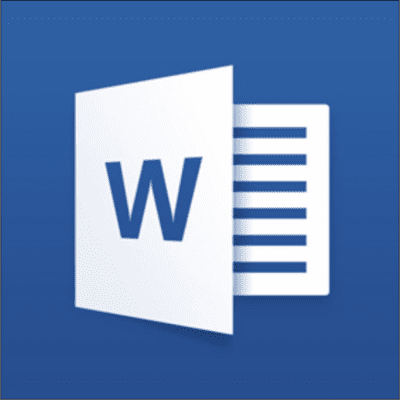



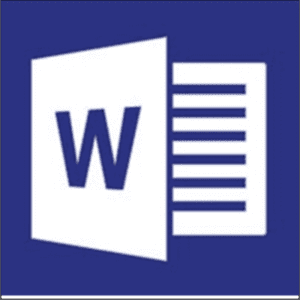


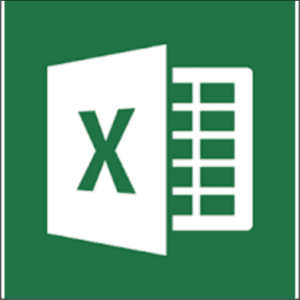
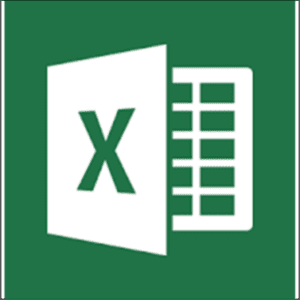
Reviews
There are no reviews yet.